×
The Standard e-Paper
Home To Bold Columnists
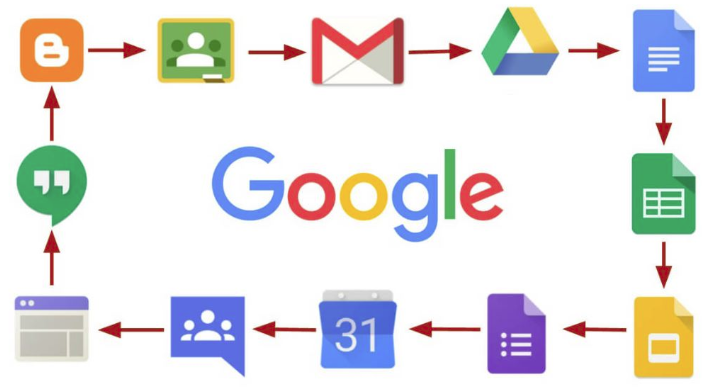
Did you know that you can schedule emails and select messages in bulk on Gmail? If you didn’t, you are using the app wrong. There are a lot of features that work across the desktop, iOS and Android to manage the tediousness of emails.







